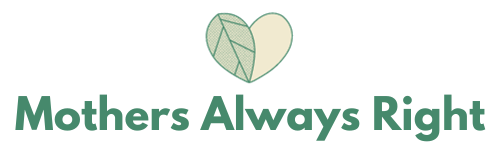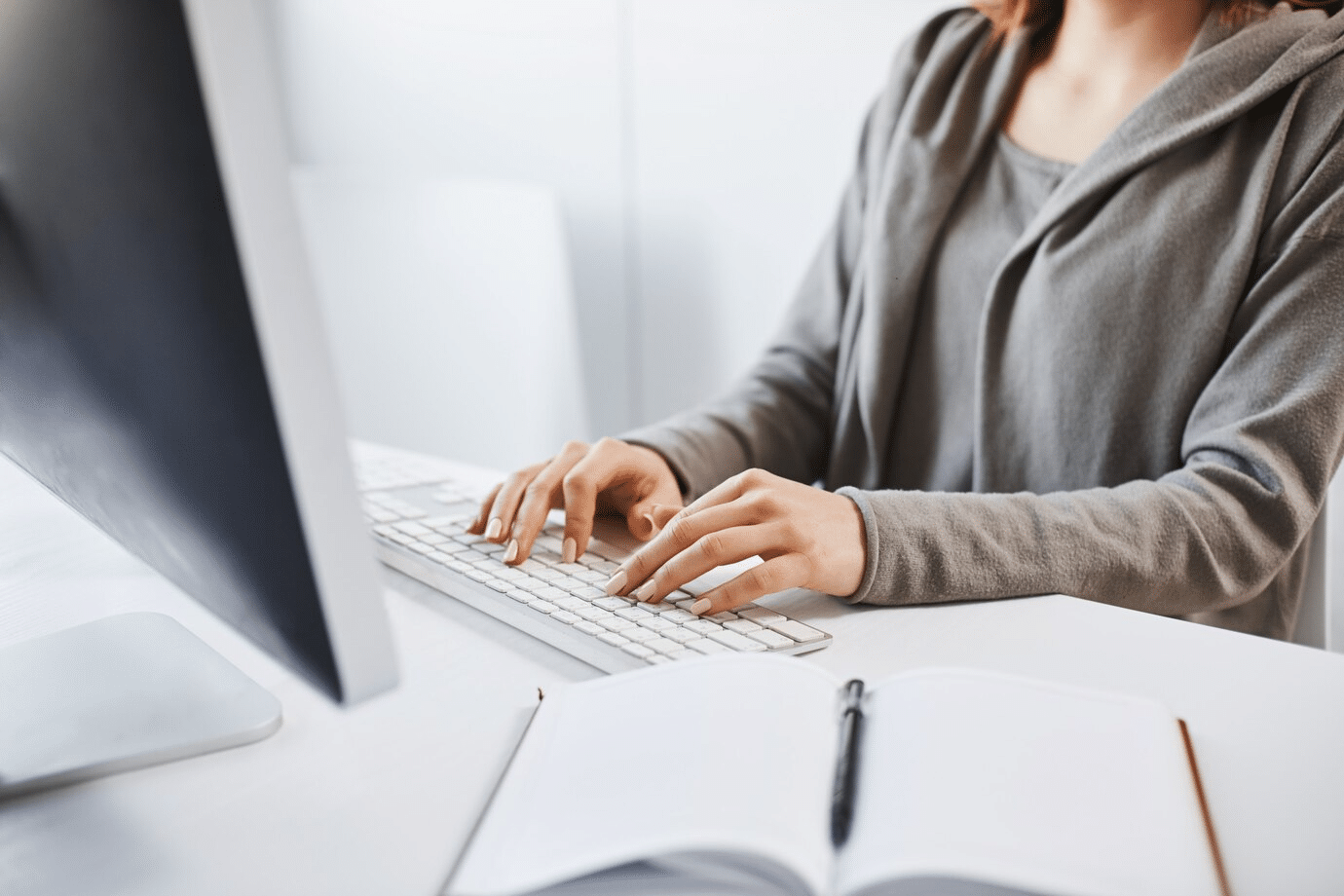
One of the well-known formats, MPEG, has been around for decades. Many users and specialists often use it to compress and distribute materials. Nonetheless, it has become outdated. All because of the advancements in technology and devices. In this regard, the MP4 format has become the go-to standard for most modern applications.
Converting your old files to MP4 is often a smart move, especially if you want to edit a video, upload it to social media, or simply ensure compatibility across devices.
Fortunately, converting video files isn’t nearly as technical as it used to be. Today, there are multiple user-friendly methods available that make the process simple, even for beginners. If you’ve been wondering how to convert MPEG to MP4, here are three straightforward ways to get it done.
1. Use a Desktop Video Converter
The format has been around since 1988. As more and more people prefer MP4 to MPEG, one of the most reliable methods to convert such files is by using a dedicated desktop video converter. These apps are designed specifically for file format conversion and usually support a wide range of input and output formats.
What needs to be done:
- Search for converter software such as Movavi Video Converter, Total Video Converter, or any other;
- Launch the tool and upload your file;
- Find in the list an output format, MP4;
- Adjust settings if you need it (resolution, bitrate, subtitles, etc.);
- Click “Convert” and wait for the software to finish processing.
Pros:
- Supports multiple file conversion;
- More control over video quality and file size;
- Doesn’t require internet access.
Cons:
- Can eat up some of your computer’s storage;
- Some free versions may include watermarks or ads.
It makes sense to download a reliable tool for someone who frequently works with video files and needs a powerful solution with advanced customization options.
2. Try an Online Tool
On the other hand, you can look for a quicker solution that doesn’t require software installation. Online video converters can be a convenient alternative. These tools operate through your web browser and are perfect for small or one-off conversions.
How it works:
- Visit a trusted website that supports MPEG files;
- Upload your file;
- Select MP4;
- Hit the convert button and wait for the process to finish;
- Download the converted MP4 file to your device.
Pros:
- No installation required;
- Easy to use and accessible from any device;
- Great for quick conversions.
Cons:
- File size limitations;
- Slower speeds depending on your internet connection;
- Some privacy concerns for sensitive videos may arise.
Online converters are especially handy when you’re on the go or using a public computer. However, if you work in a corporate environment, you’d better think twice before you convert any confidential file. If you still want to try it, then be sure to use reputable sites to avoid malware or data loss.

3. Convert Using a Media Player
A simple media player stored on your computer can be more powerful than you think. Some of them offer built-in conversion tools. You can take VLC, for instance. Besides, you can search for more similar players and check if they offer such a feature.
How it works in this media player:
- Open the player and look for the convert feature;
- Add the file you need to change;
- Among the formats, search for the one you need;
- Pick a folder to save the file and click Start.
Pros:
- No need for separate software if you already use the player;
- Simple and efficient for basic conversion needs.
Cons:
- Limited customization options compared to dedicated converters;
- The interface may be a bit technical for some users.
That’s perfect if you already have this media player. If you don’t, you might want to get specialized software since it’ll offer you more useful features like editing and presets.
In Closing
Based on speed, quality, and convenience, you can choose the best method to convert your video. On the one hand, desktop software offers more control and power. On the other hand, online tools are great for one-off tasks. Besides, there’s another option. There might be a video player that supports such a feature. It can be a practical middle ground, but it won’t offer advanced features. With all these options at your disposal, there’s no reason to stick with outdated or unsupported formats.